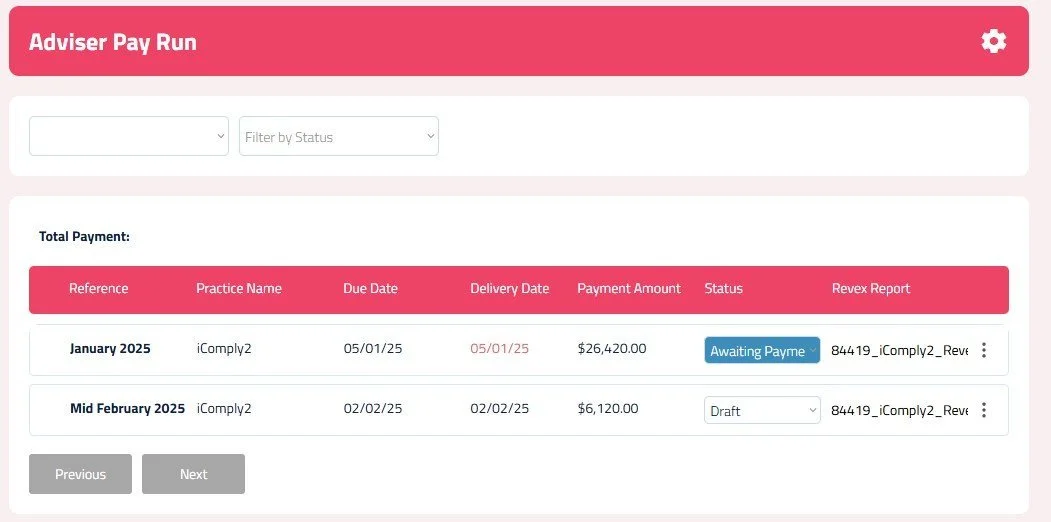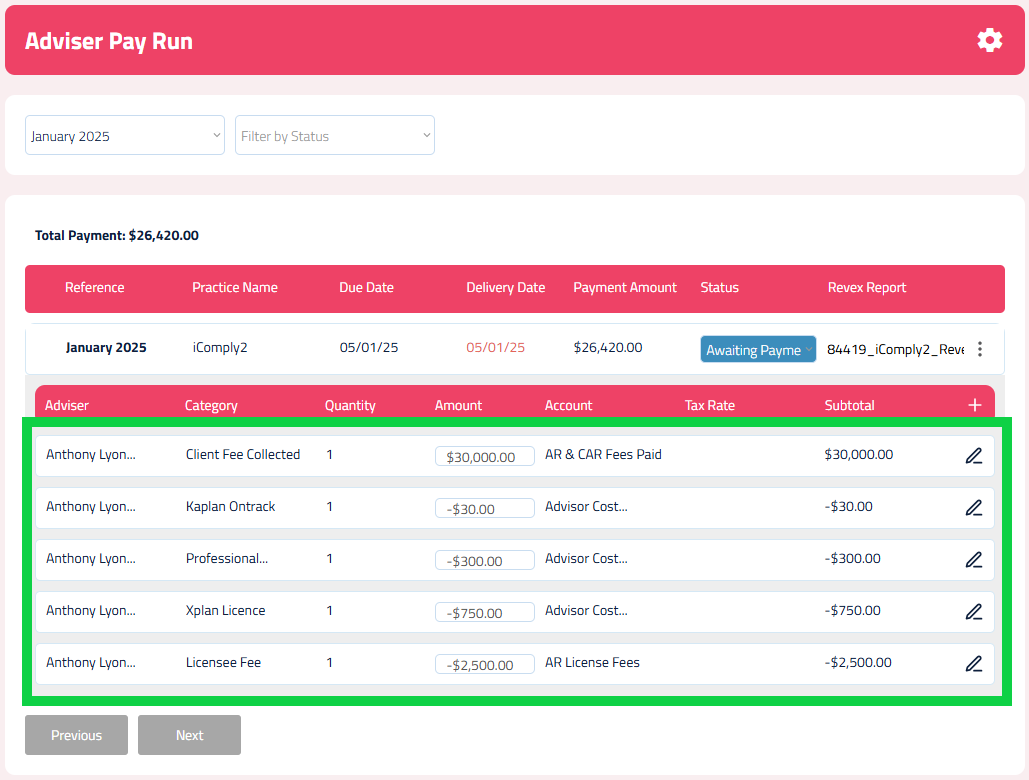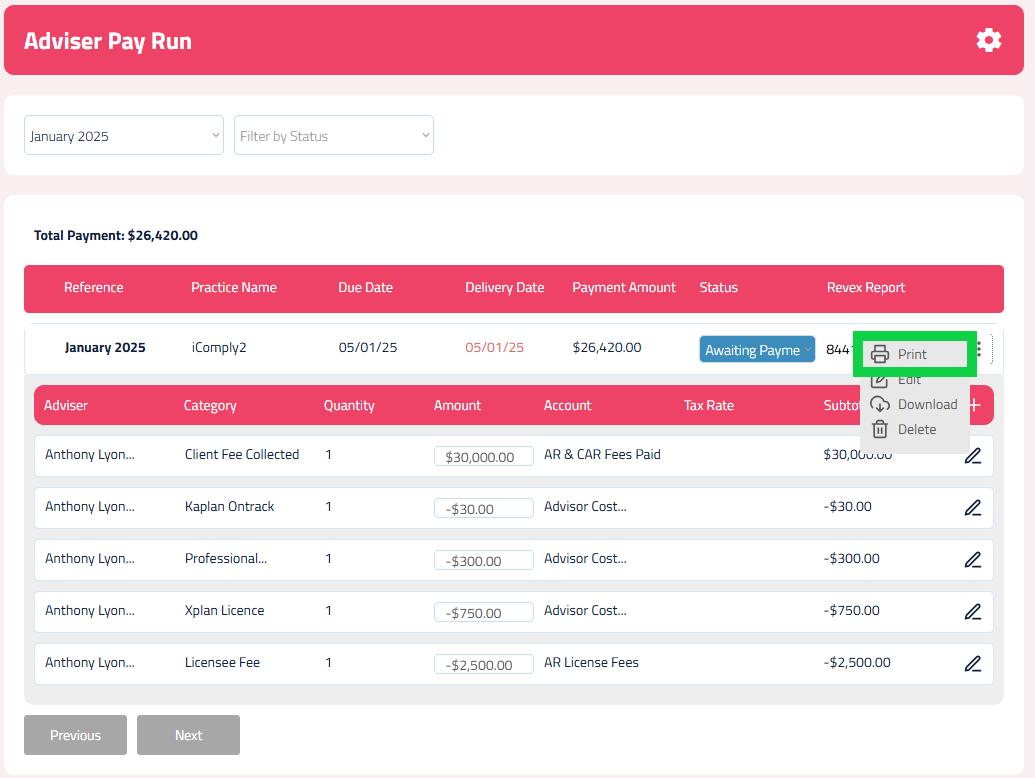Let’s Get To The Good Stuff.. How Do You Get Paid?
We have created a dedciated portal for managing adviser pay runs.
How Often Are The Pay Runs?
We make bi-monthly pay runs. These are done on the 1st and 16th of each month.
Revenue received between the 1st - 15th is paid out on the 16th.
Revenue received between the 16th - 31st is paid out on the 1st.
Please note that revenue collected from a platform is not paid out when it is deducted from the client account. The platform debits the client account, and pays the revenue to the licensee the following month. This revenue will be distributed after it has been received.
For example: If the client account was deducted on the 10th July, we will receive the funds in early August and distribute out in the next pay run.
The Adviser Pay Run Portal
We have created a new portal for managing adviser pay runs.
The ‘Adviser Pay Run’ portal is a separate portal from the iC2 App, and will require a separate password to be created, which is linked to your iC2 user email.
As the Adviser Pay Run portal contains sensitive information about your practice revenue, we recommend you restrict access to management staff and bookkeepers.
Let’s look at how you can set up your access to the Adviser Pay Run portal.
Before You Start
Before you can access the portal, you must have a login to the iC2 App.
If you already have a login, there is no need to complete the step, and you can go straight to creating your portal password.
Creating Your Portal Password
Step 1: Login to iC2 App
Make sure you are already logged in to your iC2 account.
Step 2: Open the Adviser Pay Run Portal
Navigate to the Adviser Pay Run portal using the button below. Use the same browser that you are logged in to your normal iC2 App account.
Step 3: Create Your Password
Accessing Your Revenue Data
Selecting a Pay Run:
Printing Your Purchase Order/RCTI:
Click on the 3 dot ellipsis on the right-hand side of the pay run.
Select the Print RCTI icon to print your Purchase Order/RCTI for your book keeper.
Downloading Revex Reports:
Once the portal opens in a new tab, you will be prompted to set your new portal password
Once created, you will be logged in to the portal.
You will see a list of your pay runs.
You can select which pay run you would like to access by clicking on the pay run
When you select a pay run, the list of line items will be displayed.
You can see your client fees collected and the list of deductions applied from the dealer group.
Click on the 3 dot ellipsis on the right-hand side of the pay run.
Select the Download icon to download your Revex revenue reports.