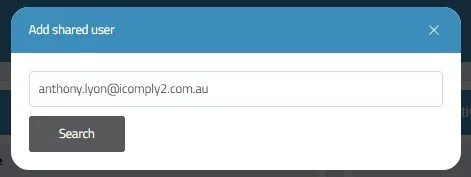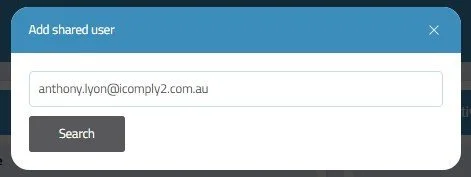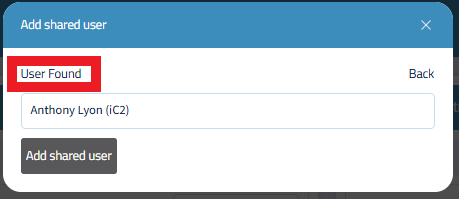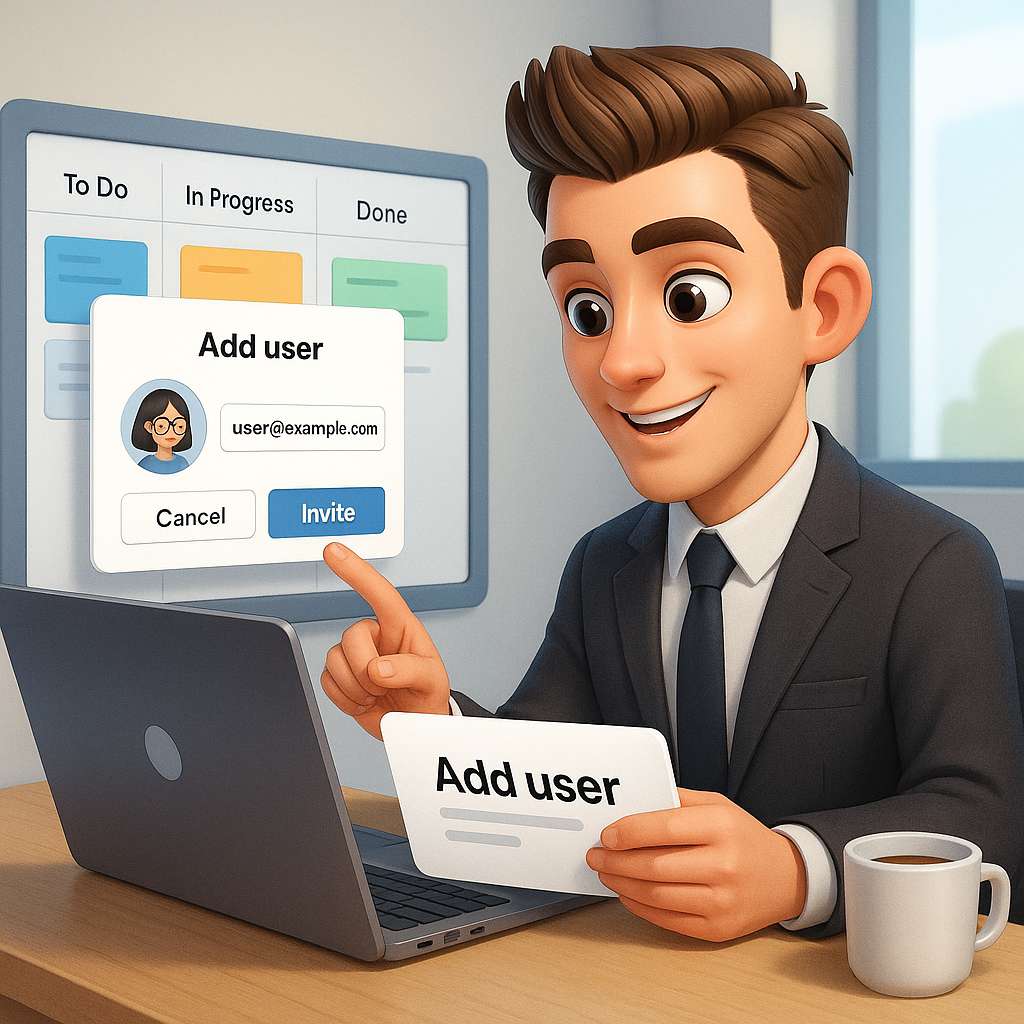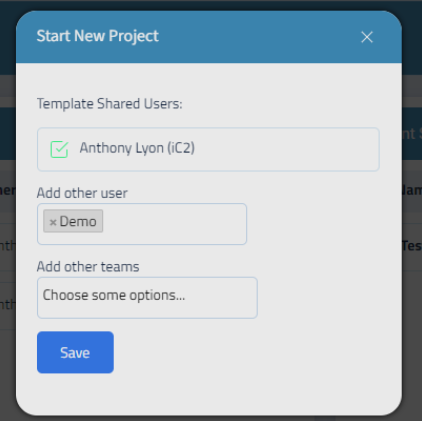Chapter 2 - Setting Up Your Advice Process
Today, business is global. Connecting should be easy.
In this guide, we will go through the steps involved to Adding a Shared User to your iC2 Environment. You can connect and work with anybody.
Step 1: Invite New User
Step 2: Add Shared User Popup
Share the project with other members of your team.
You can create groups of team members into a ‘Team’ for your Projects in the user profile section of iC2.
From the top left of the navbar, select ‘Invite New User’
Enter the users email address and click Search.
User Found
If the user already has an account, you can click ‘Add Shared User’, and the user will be sent an invite email to accept your invite to work together
User Not Found
If the user does not already have an account, you will be prompted to give the user a User Name and send an invite email to register a new account.