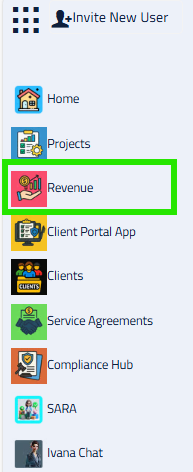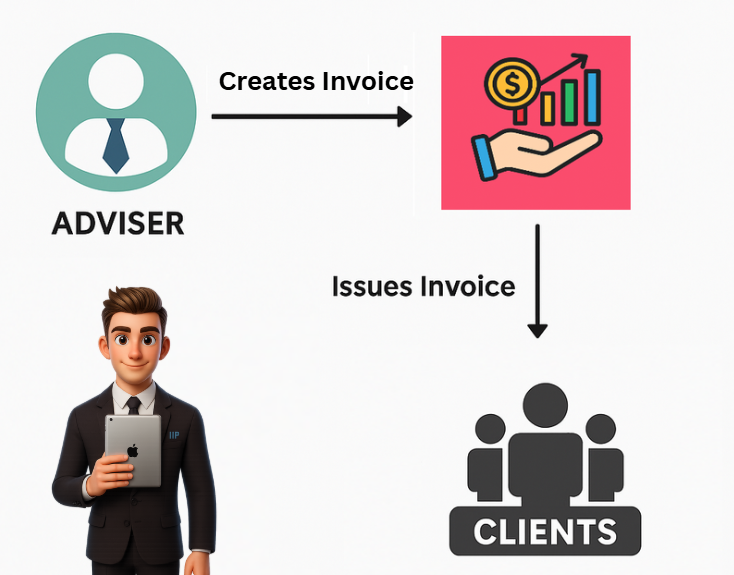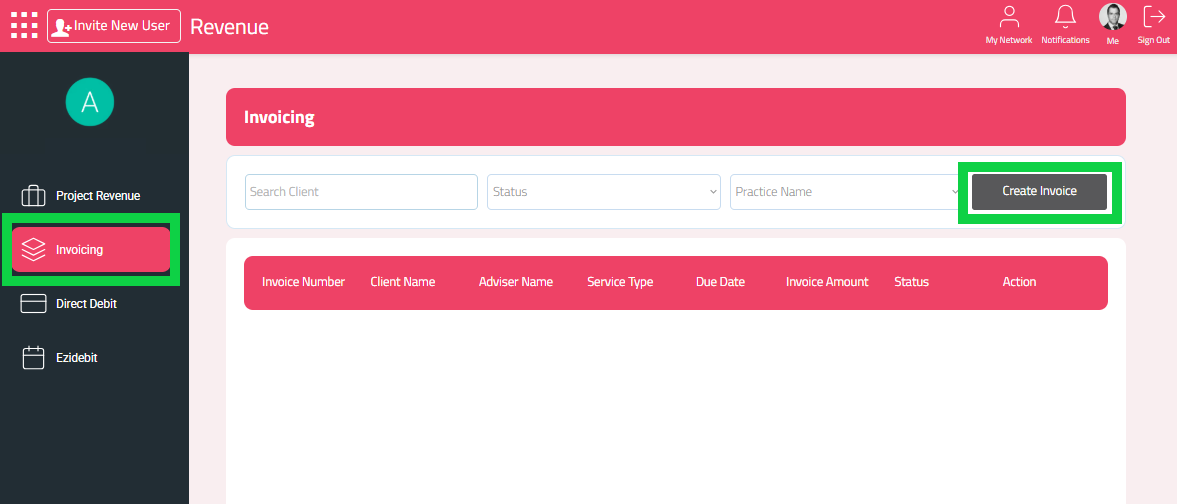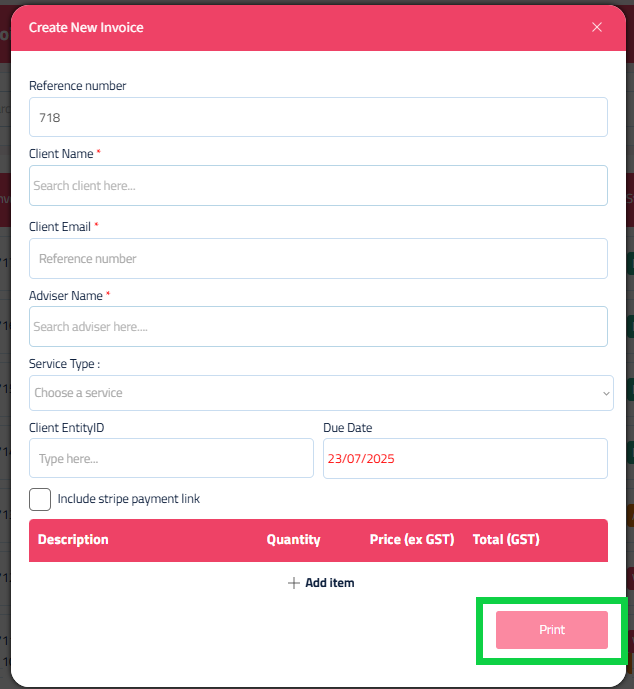Licensee Invoice systems can be clunky..
The challenge has been that there are too many moving parts
The invoicing and accounting is done in Xero, the client CRM is Xplan (or similar), the revenue management is done by Revex….
But all these systems don’t talk…..
Creating an Invoice in iC2 Revenue App
Step 1: Open the Revenue App
From the Apps Menu, open the Revenue App.
Once clicked, the Revenue App will open in a new browser
Step 2: Create Invoice
Step 3: Fill Out The Popup
Action Required:
Fill out the Create New Invoice Popup.
Click ‘Print’ to download your invoice to be sent to your client.
You can elect to have the invoice paid via a stripe payment link.
Tracking Your Invoice:
Action Required:
From the Left menu, select ‘Invoicing’.
Then click the ‘Create Invoice’button
Once created, your invoice will be sent to the licensees xero account for accounting and bank reconciliation.
The invoice will also be collected by Revex for fee matching back to you as the adviser and your client.
Payments via Stripe:
Please be aware that any invoices paid via stripe will incur stripe fees - approximately 3%.
Any fees collected via stripe will be paid to the advice practice, net of stripe fees.
Once created, your invoice will have be in ‘Approved’ status.
When the invoice is paid, you will receive an email notification, and the status will be updated to ‘Paid’.
Payments made via Stripe will be automatically updated. Direct transfers to the licensee bank account will be automatically updated once reconciled.
Voiding an Invoice
You cannot delete an invoice. If an invoice has been created in error, simply void the invoice as it cannot be deleted in the licensee Xero.