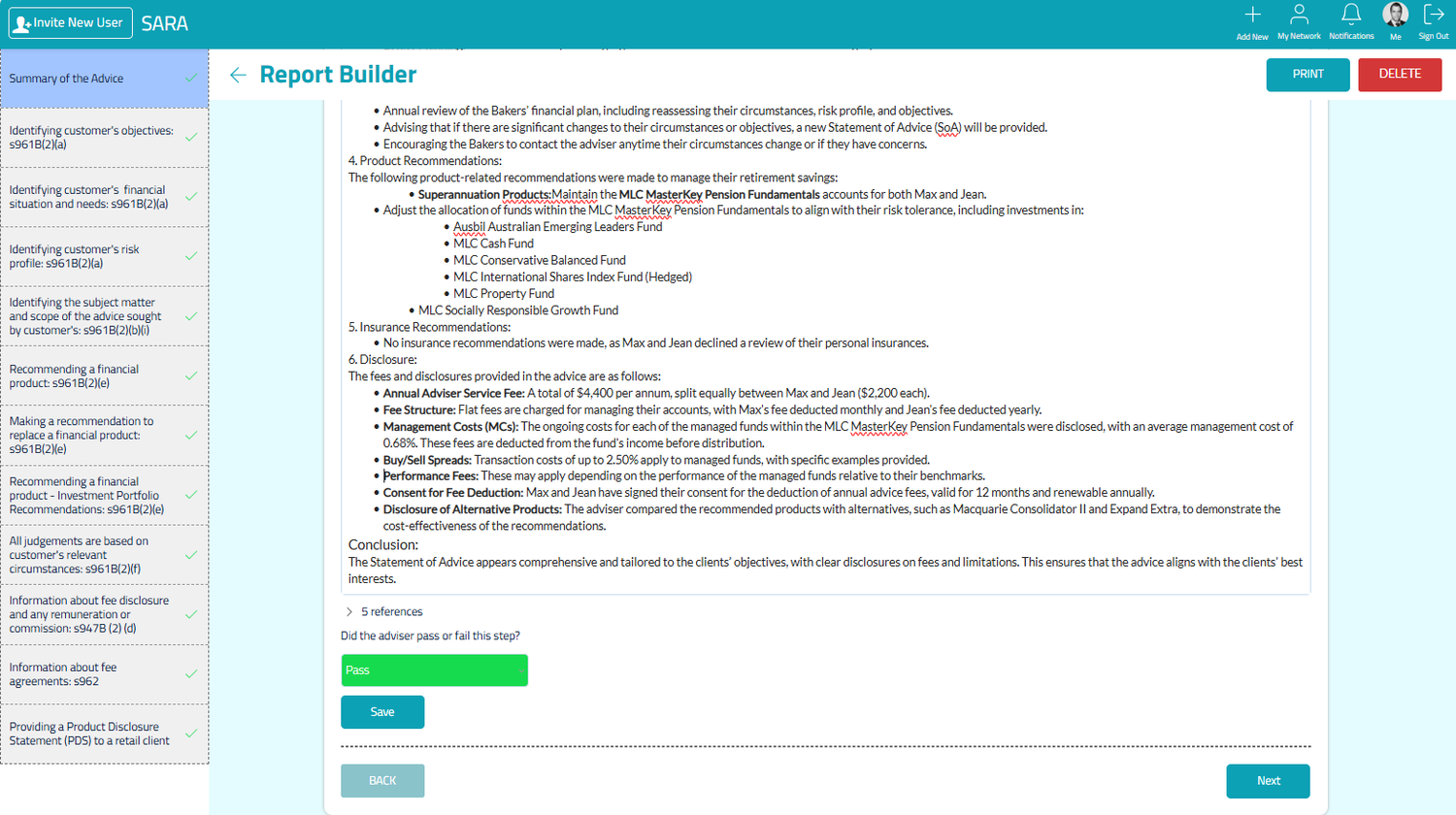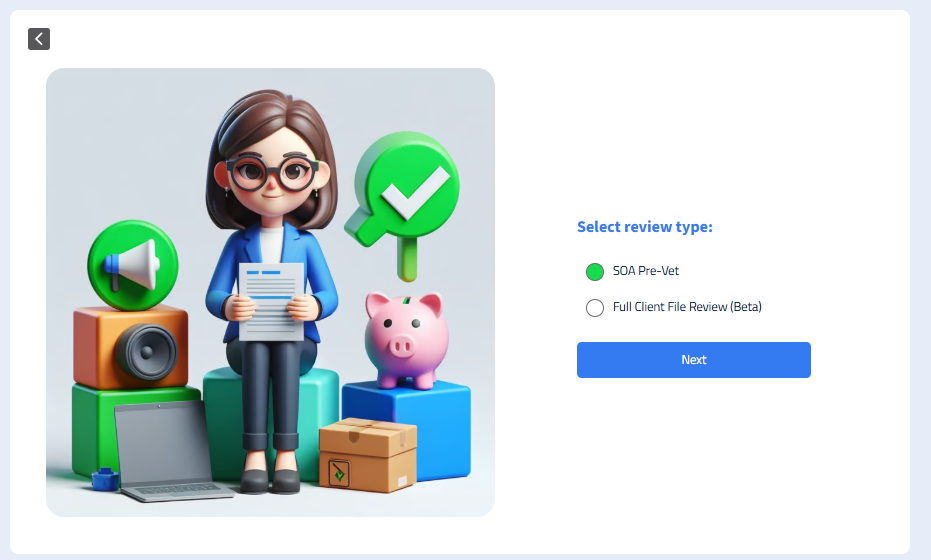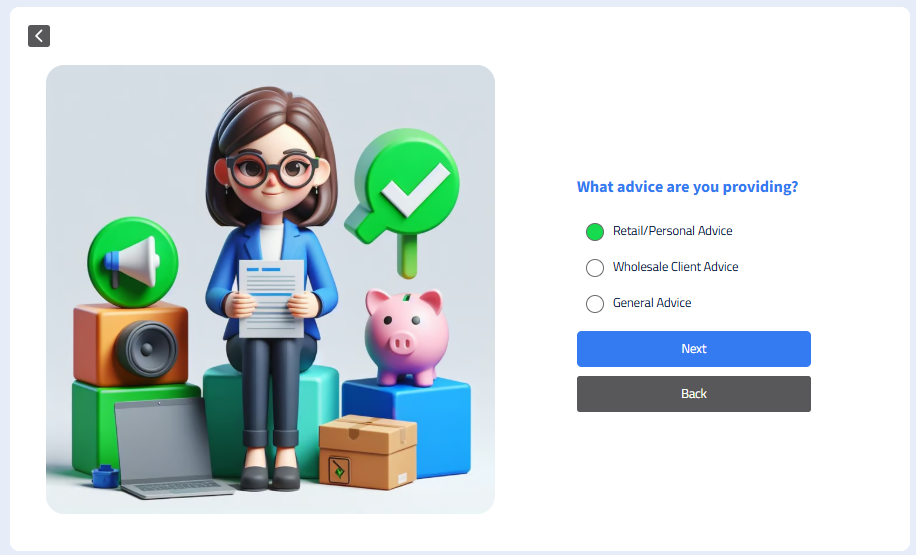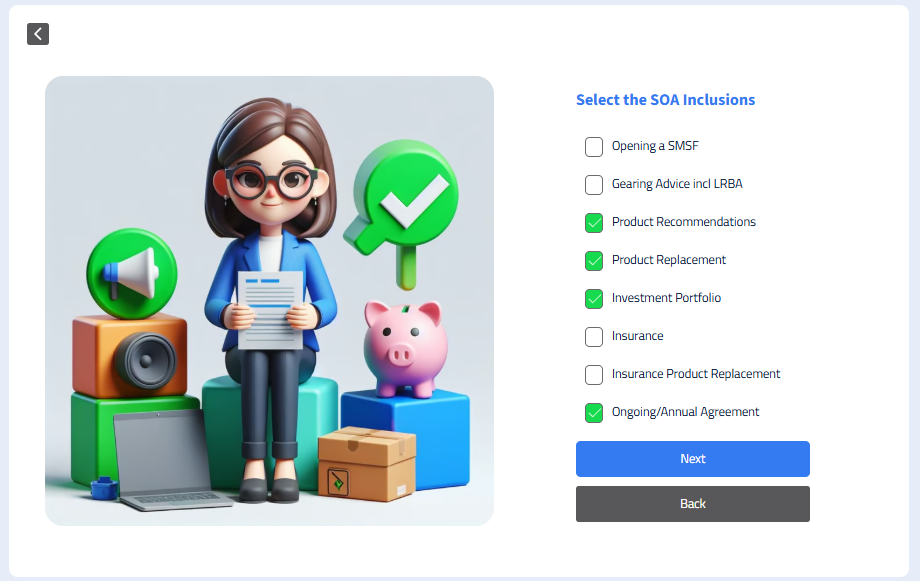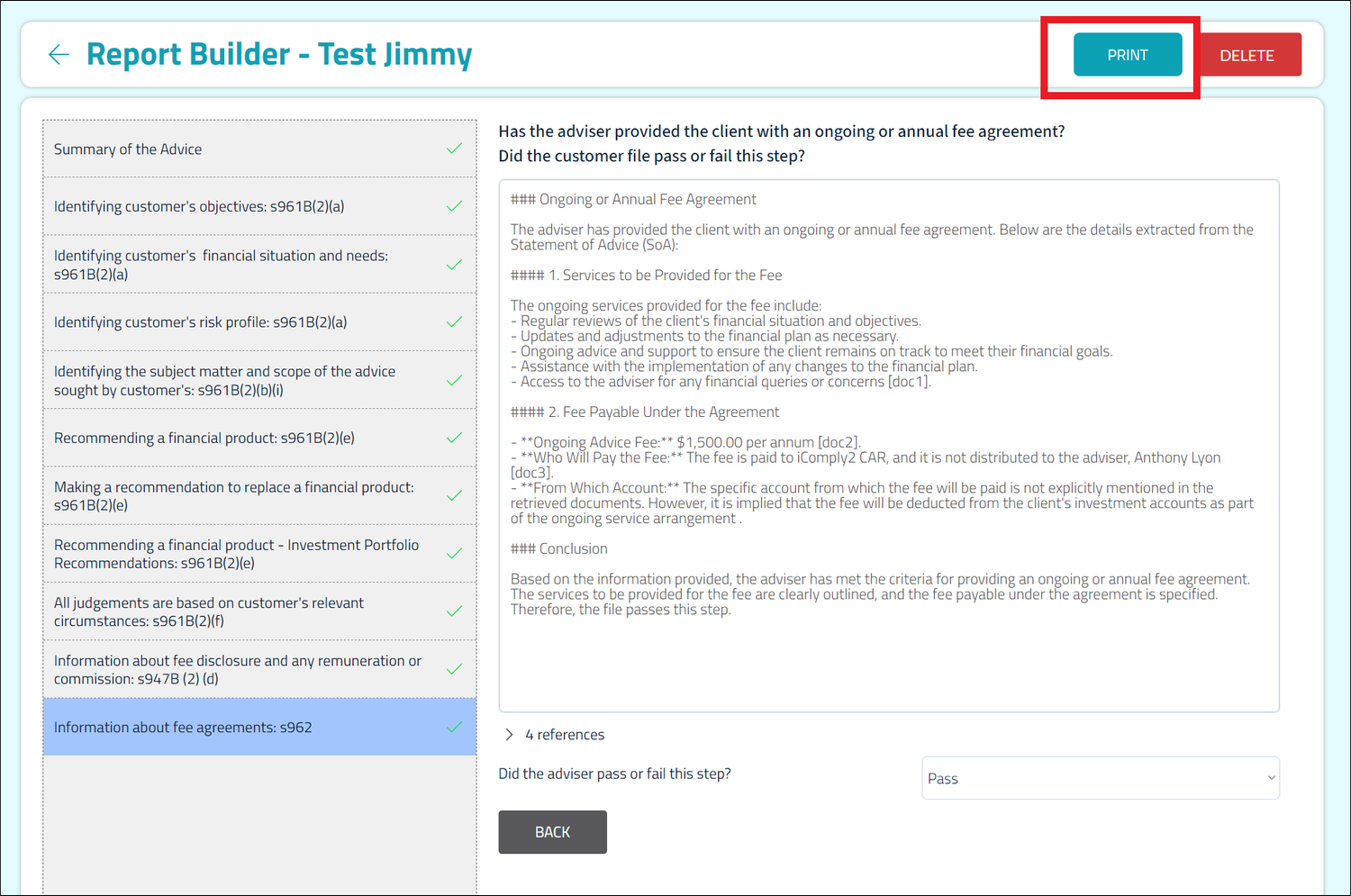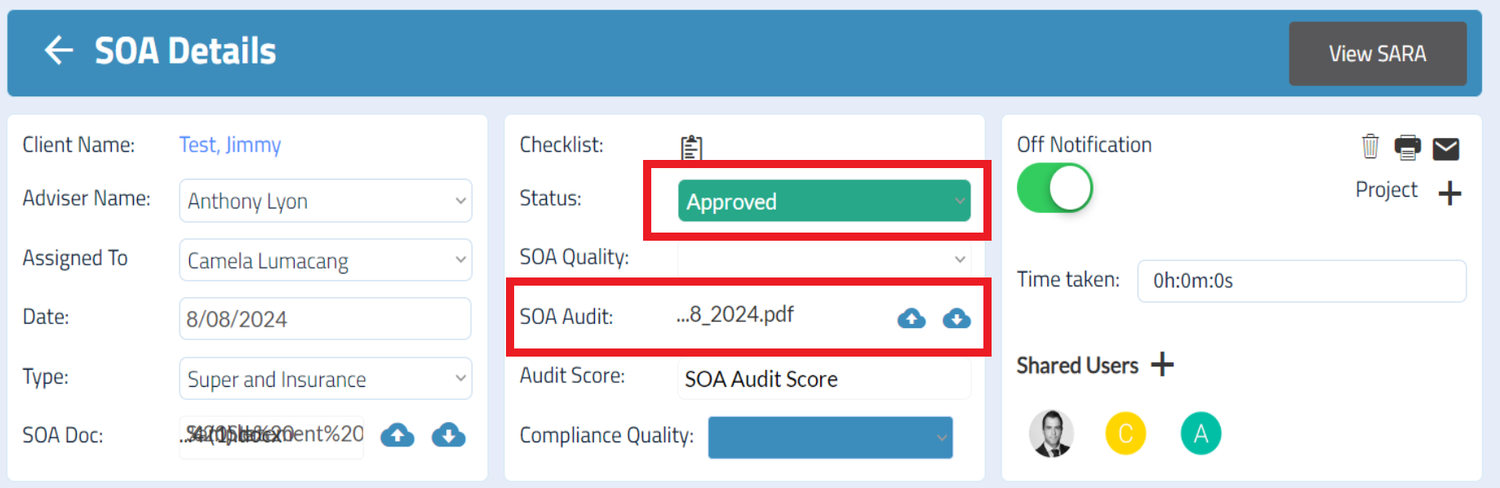Pre-Vetting with SARA
SARA is an AI powered Statement of Advice Review Assistant. You can use SARA to pre-vet your SOA, before presenting to your client.
Uploading your SOA is simple. Once uploaded, the SARA App will provide the review findings for your assessment. But like any AI Assistant, the findings still needs to be reviewed for accuracy.
New Advisers
If you have just recently joined IIP, we will assist you to getting accustomed to the pre-vetting process.
For the first 3 months, new advisers will need to have their SOA’s approved by the compliance team. You can still follow the pre-vetting guide and upload your SOA’s to SARA for review, but final approval will need to be provided by IIP compliance.
Once approved, you can pre-vet your own SOA’s using SARA.
Approved Advisers
Approved Advisers are able to pre-vet their own SOA’s. There is no need to wait for the Compliance teams approval.
Follow the Adviser Pre-vetting Guide for instructions on how to pre-vet your own SOA.
Make sure you upload all your supporting documentation to your primary CRM for easy access by the Compliance Team.
If SARA fails any of the Compliance checks, simply up[date the status of your SOA to ‘Compliance Review, and the Compliance team will be able to review the file.
Following The Pre-Vetting Process
When you are ready to Send an SOA to SARA, follow the instructions below.
Uploading the SOA directly to SARA from the SARA App will not include the required reviewal and approval process.
Step 1: Create New SOA Request
From the Projects App, select Add New, and then ‘New SOA Request’.
Fill out the details of the SOA Request Popup.
Make sure you load up the SOA in the SOA Request
Step 2: Send the SOA to SARA
Upload Support Docs to the SOA Request
Once your SOA Request has been created, you can upload any supporting documents to the comments.
Supporting documents may include service agreements, SOA Appendix, fact find. Any data that is relevant to the SOA.
Action Required:
Select ‘SOA Pre-Vet’ from the review type option, and click Next.
Action Required:
Select ‘Retail/Personal Advice’ from the advice type, and click Next.
Action Required:
Select the SOA Inclusions that are relevant for your SOA.
Step 3: Assessing the SARA responses
What happens when i receive a ‘Pass’?
If SARA has identified that the file passes the relevant check, you can mark the check as ‘Pass’, and move to the next check.
What happens when i receive a ‘Fail’?
Step 5: Print Compliance Report
Once completed, a new tab will open with the results. You can assess the responses from SARA in the Report builder wizard.
Action Required: Read the responses from SARA and cross check SARA’s findings with the SOA.
Did the customer file pass or fail this step? Why/Why not?
Based on the response, SARA will determine whether the customer files passes or fails each check.
You can refer to the assessment guide on the link below for more detailed information on the assessment of each step.
https://www.icomply2.com.au/sara-tips/a-guide-to-using-sara
Action Required: If SARA has identified that the file fails the relevant check, you can take the following steps.
Update Your SOA: Update your SOA with the correct information. Then use the ‘Update and Recheck’ feature to send the new information to SARA for re-checking.
Send to your Compliance Manager:
An ‘Adviser Comments’ input will appear.
You are able to make a comment on why the advice remains appropriate. This will be reviewed by the Compliance Manager
You can now continue to complete the SARA wizard.
Update and Recheck:
Click the button below for a user guide on how ‘Update and Recheck’ works.
Approving The SOA:
If SARA has passed all the compliance checks in the review, you can approve the SOA.
Sending Your SOA For Compliance Review:
If any of the compliance checks have failed, your SOA will need to be reviewed by the Compliance Manager.
SARA will ingest your document/s into the secure document vault for indexing.
Once ingested, SARA will run the list of compliance checks on the document/s.
You can track the progress by following the green ticks.
Your Compliance Manager will review :
The SOA;
Supporting documentation in your CRM ;
The SARA Report;
The advisers comments made on the identified Fail check.
Action Required:
Click ‘Send to SARA’ button .to fill out the details of the SARA review, and upload your SOA.
Action Required: At the completion of the wizard, click the ‘Print’ button to download the Compliance Report
Action Required: PDF the final downloaded Compliance Report
Actions Required: Upload the Compliance Report to the ‘SARA Report’ in the Projects App.
Actions Required: If the SOA passed all complaince checks, you can mark the SOA Status as ‘Approved’.
If your SOA did not pass all checks it will need a review from the Compliance Manager.
Actions Required: Update the Status of the SOA to ‘Compliance Review’. This will notify your Compliance Manger that it needs checking.
Ensure a copy of your SOA is uploaded in the SOA Doc section.
Awaiting Changes
After reviewing the file, the Compliance team may update your SOA to ‘Awaiting Changes’. This means you need to update your SOA to meet the compliance standards.
Make the recommended changes and update the status back to ‘Compliance Review’ for the Compliance Team to approve.
Do you need any further assistance?
If you need any assistance or something just doesn’t look right, you can raise a support request in the iC2 Support Tickets App.