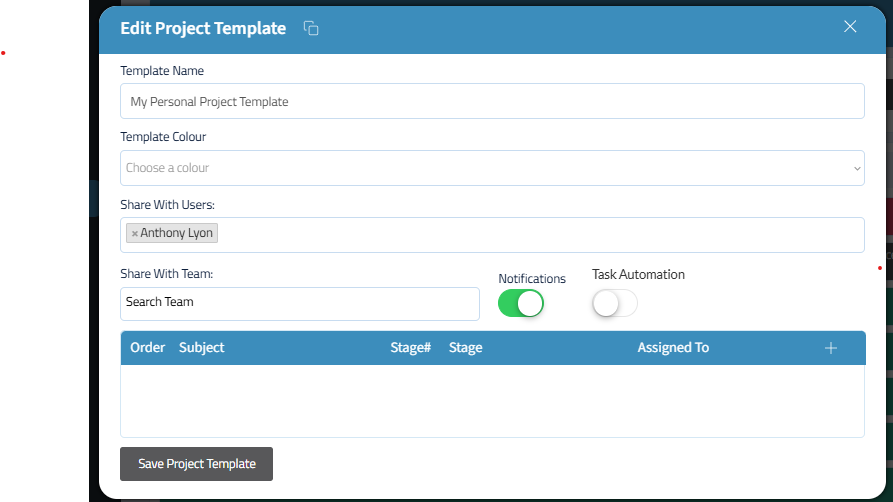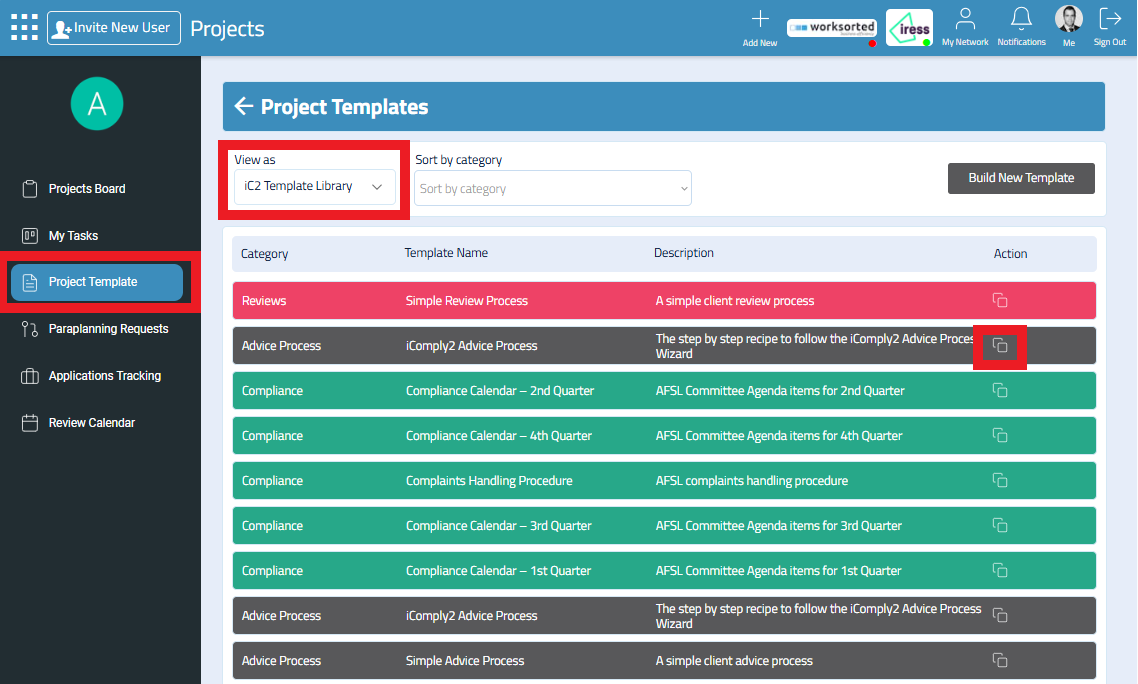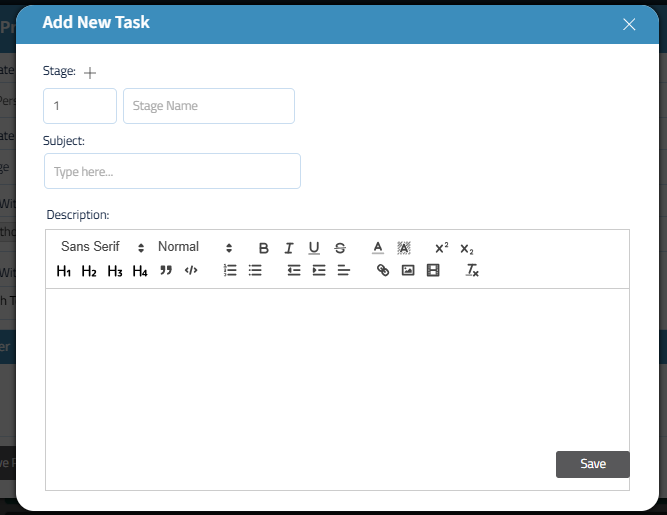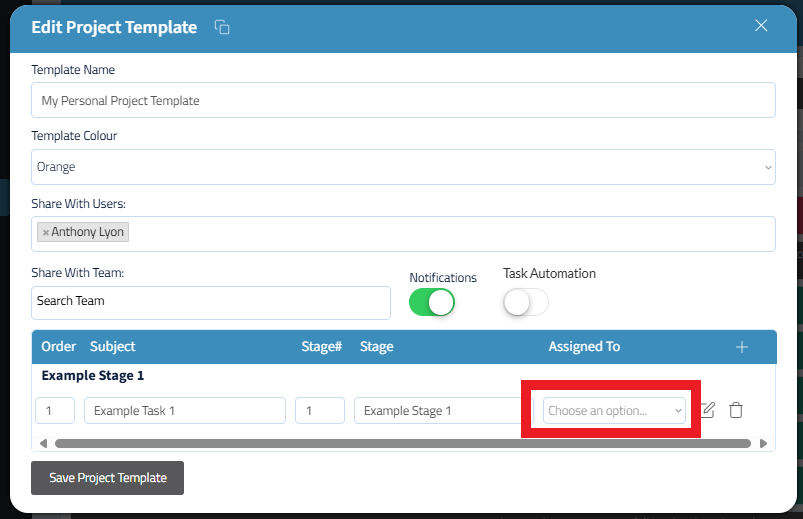Put your business on auto-pilot with Project Templates.
Using the iComply2 Project Templates, you can set up your all your business processes in a simple and flexible workflow project management tool.
What is Projects?
Build You Own Template From Scratch
Have your own business process that you want to build form scratch?
Step 1: Build Template
Click Build Template button
Step 2: Name Your Template
Give your project template a name and click Create Template button.
Step 4: Add Your Tasks
Projects in iC2 is a workflow management tool - think Monday.com or Asana, but for advice.
Using Projects, you can set up all your business processes and pre-assign tasks to your support staff. Projects puts the team in one central hub for everyone.
Make a quick start by copying a pre-built template
From the left menu select Project Templates
From the ‘view as’ dropdown, you can see a list of pre-built iC2 Templates in the Template Library.
You can click on the template a preview the list of tasks. If you want to use the template, simply copy the project and customise it to make it your own.
You can start adding your tasks into the Project Template.
You can organise your tasks into Stages, and write a description of what you want done in the task.
Step 3: Add Your Project Settings
Assign a project colour, and share the template with your team.
You can switch on Task Automation which will update the status of the next task to ‘Ready to Strat’ when the previous task in changed to ‘Done’.
Click the + icon to create a new task for the project.
Step 5: Pre-assign your tasks to your team
You can pre-assign certain tasks to your team members. That means that your team can work on the project together.
If you have switched on Task Automation in your template, the team member will be assigned the task when it is their turn to start working in the project.
Editing Your Project Template
Once created, your new Project Template will appear in the My Projects list. You can copy, edit and delete your Project Template using the tools icon on the right hand side.